How to configure Logitech G Pro X for Battlefield
There is lots of confusion on the internet how to configure 7.1 virtual surround sound headsets like the Logitech G Pro X for Battlefield in order to have surround sound and to hear the direction and distance of enemy footsteps properly.
The reason for this confusion is that the game itself offers various audio settings which people don’t understand and mix with additional settings done in the Logitech G HUB software. Another reason for the confusion is that there are bugs in Battlefield 5 so that players occasionally do not hear enemy footsteps, making them think they have configured something wrong.
So let’s resolve the confusion
Virtual surround sound is called virtual because there are only two speaker drivers in a stereo headphone so the directional sound effect has to be simulated in contrast to „true“ 7.1 systems where seven real physical speakers are positioned in a circular fashion around the player.
This simulation is usually done using a head-related transfer function (HRTF). The Logitech G Pro X headset uses the DTS HEADPHONE:X 2.0 technology from DTS, Inc, which provides one of the current top notch HRTF implementations in the sound industry. This is what we want to use!
In order to do so, we have to ensure that Battlefield outputs multi-channel audio so that the external G HUB software and the DTS tech in the Logitech G Pro X’s USB soundcard (DAC) can perform the surround simulation.
Configure Battlefield
Therefor we have to apply the following ingame AUDIO settings:
- OUTPUT CONFIGURATION: SURROUND
- SOUND PRESET: HEADPHONES
The SURROUND setting ensures Battlefield outputs multi-channel audio (BF5 only provides 5.1 channels but that’s not a problem).
The HEADPHONES setting signals that the target device is a headphone with only two physical speaker drivers.
At this point let’s dispel one of the confusions. Do NOT use the 3D HEADPHONES setting when you want G HUB (i.e. the DTS tech) to handle the surround simulation! The 3D HEADPHONES setting in Battlefield 5 is a game internal HRTF implementation written by Battlefield developer Peter Bliss (Criterion Games). So do NOT enable it because otherwise you would stack the DTS-HRTF on top of the ingame „Peter Bliss“-HRTF which makes no sense. You cannot combine two surround simulations because the first HRTF already resolves the multi-channel audio to stereo so adding a second HRTF on top is utter nonsense. If you want to use the „Peter Bliss“-HRTF (i.e. the 3D HEADPHONES setting) then check the alternative approach.
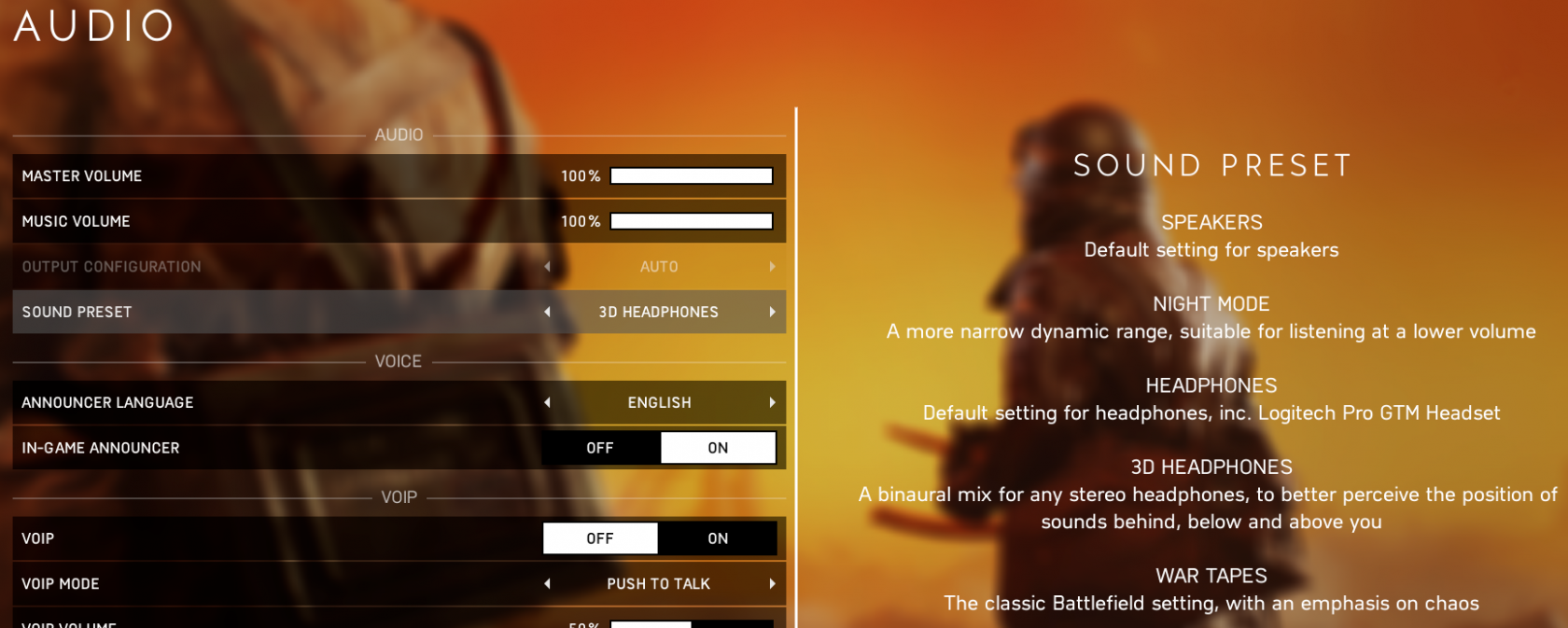


Configure G HUB
Now that we have configured the audio output in Battlefield 5, we have to configure G HUB to enable the DTS HEADPHONE:X 2.0 technology. Therefor we apply the following settings:
- ENABLE SURROUND SOUND: Enable (DTS logo appears on the right in the red mark)
- ROOM NAME: GAMING (See green mark)
- DTS SUPER STEREO MODE: OFF (See blue mark. Note: Super stereo mode is creating effects which we do NOT want. For example it offers simulations of two speakers being placed in front of you or far away from you. That’s something that clearly should stay OFF!)
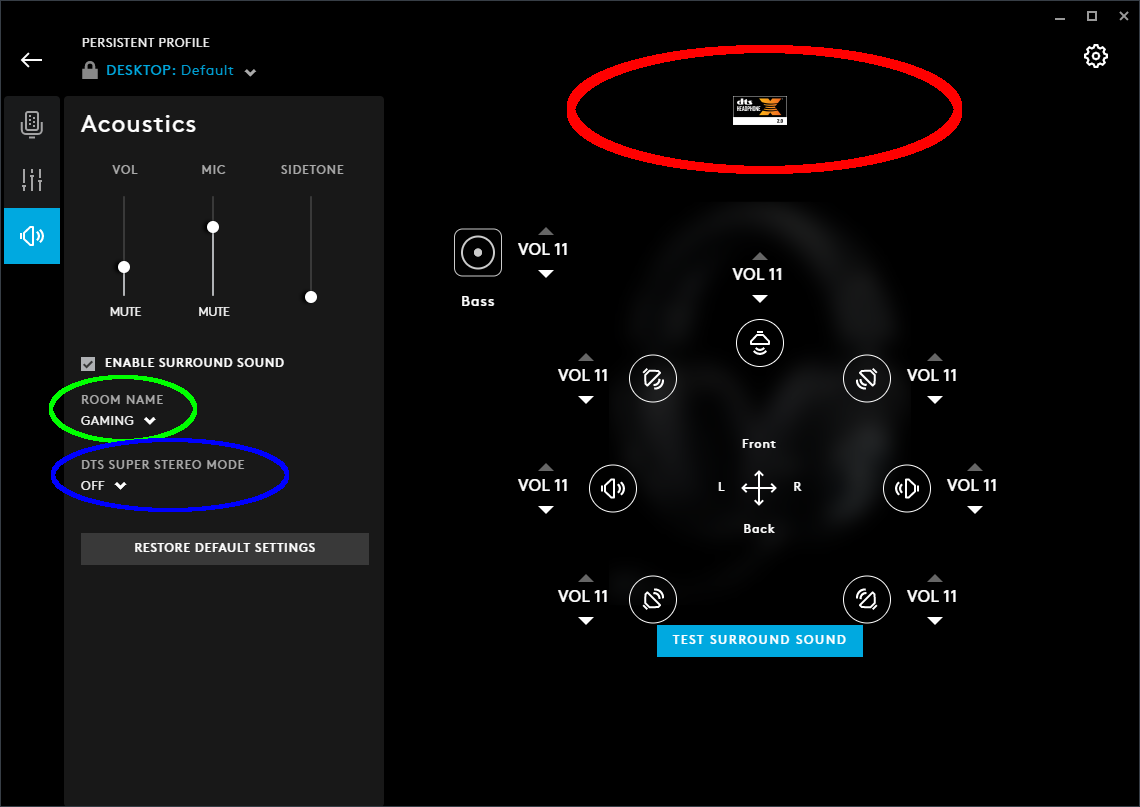
Some words regarding the Equalizer. Honestly I am not a big fan of manual tweaking as I think you could do more wrong than improve or just ruin other audio quality aspects of the game. So I just go with the default setting which is totally fine to hear footsteps in FPS games.
- DEFAULTS: Default
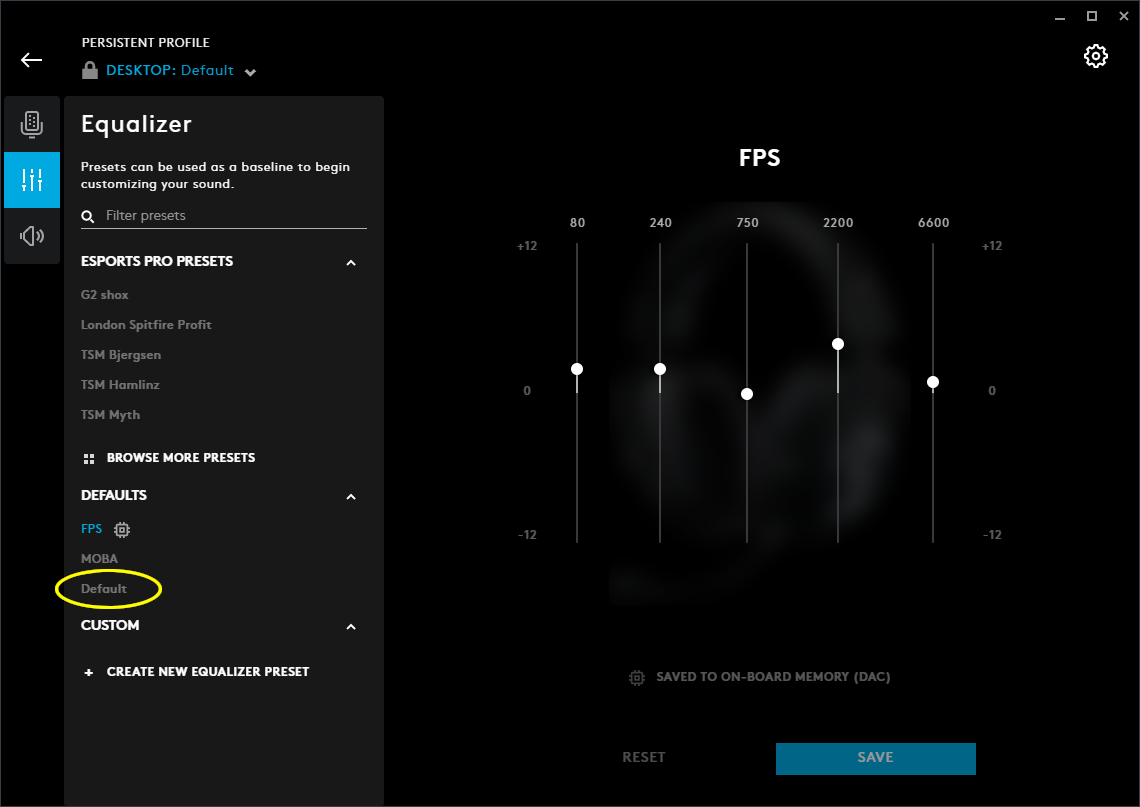
Conclusion & Alternative
Setting up the Logitech G Pro X to get 7.1. virtual surround sound based on Battlefield’s 5.1 multi-channel output is easy!
But as mentioned above there is an alternative and if you are using audiophile headphones like the „HiFiMAN Edition XS“ this alternative is way better than any surround gaming headset. Use the in-game virtual surround simulation (i.e. the „Peter Bliss“-HRTF). Preferably with audiophile headphones, letting you hear the finest details. Therefor you would have to set the following in the game’s AUDIO settings:
- OUTPUT CONFIGURATION: STEREO
- SOUND PRESET: 3D HEADPHONES
This way the game itself would simulate the surround sound and resolve the multi channel output to a stereo signal.
If you don’t use stereo headphones and have surround headphones connected, make sure to disable surround sound in the headphones software. For example in G HUB:
- ENABLE SURROUND SOUND: Disable
G HUB would then just forward the already stereo-resolved signal to your headphone speakers.
Schreibe einen Kommentar