If your PC is connected to an analog 5.1 or 7.1 surround sound system, you probably have these two sound options enabled in Windows 10:
- Speaker Fill (to hear stereo music from all the speakers and not only from two)
- Bass Management (with a crossover frequency set to the value recommended by your subwoofer manufacturer)
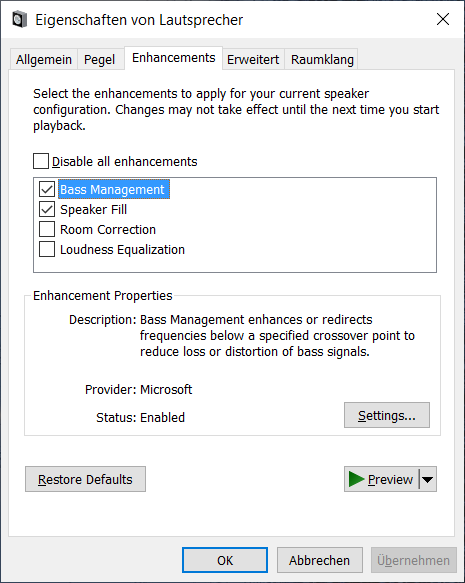
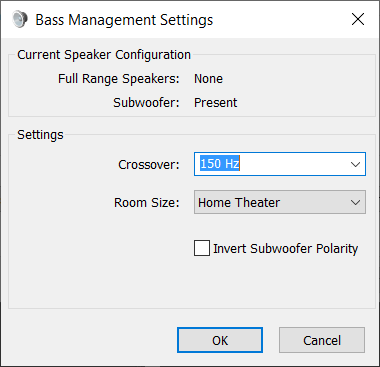
Achieving the same thing on Ubuntu 18.04
- Enable surround sound in Ubuntu’s settings GUI and make sure you hear sound from all channels when you click the test button
- Open pulseaudio’s configuration file daemon.conf. If the file
~/.config/pulse/daemon.conf
does not exist then just edit
/etc/pulse/daemon.conf - Find the following configuration variables, uncomment them and change their values as shown below:
enable-remixing = yes
remixing-use-all-sink-channels = yes
enable-lfe-remixing = yes
lfe-crossover-freq = 150 - Stop and restart pulseaudio to apply your changes by executing these two commands:
pulseaudio -k
pulseaudio -DIf you get an error on the second command you probably can ignore it. At least in my case the daemon was restarted although I got some error.
And here is what the configuration variables do:
- Enabling the variable „remixing-use-all-sink-channels“ has the same effect as enabling „Speaker Fill“ on Windows.
- Enabling the variable „enable-lfe-remixing“ has the same effect as enabling „Bass Management“ on Windows.
- Assigning a value different from 0 to „lfe-crossover-freq“ lets you specify the proper crossover frequency recommended for your subwoofer. So you should probably NOT use 150 Hz as I did in the example above and instead use a value that is recommended by your subwoofer manufacturer!

Schreibe einen Kommentar